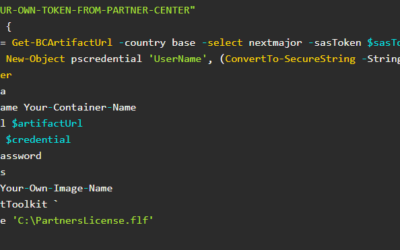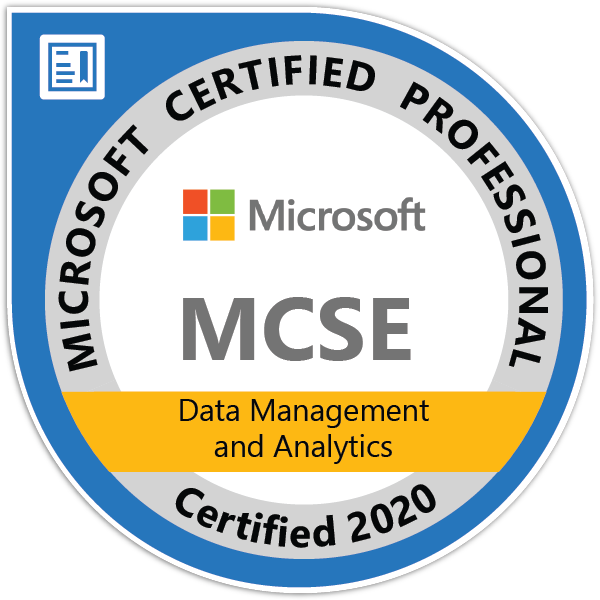In the last article, we created our first Business Central Container for development. But how to use it within the VS Code environment?
There is nothing special about the configuration. Just use values from message gained once the container was created.
Use a value of “Dev. Server” as a value of “server” property in launch.json and in the same way use value of “Dev. ServerInstance” as a value of “serverInstance”.
{
"version": "0.2.0",
"configurations": [
{
"name": "My Container (Kepty-Demo)",
"request": "launch",
"type": "al",
"environmentType": "OnPrem",
"server": "http://Kepty-Demo",
"serverInstance": "BC",
"authentication": "UserPassword",
}
]
}