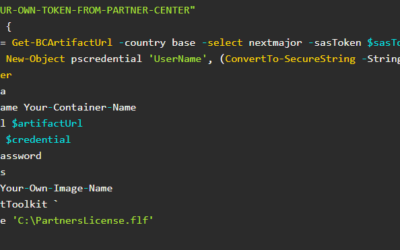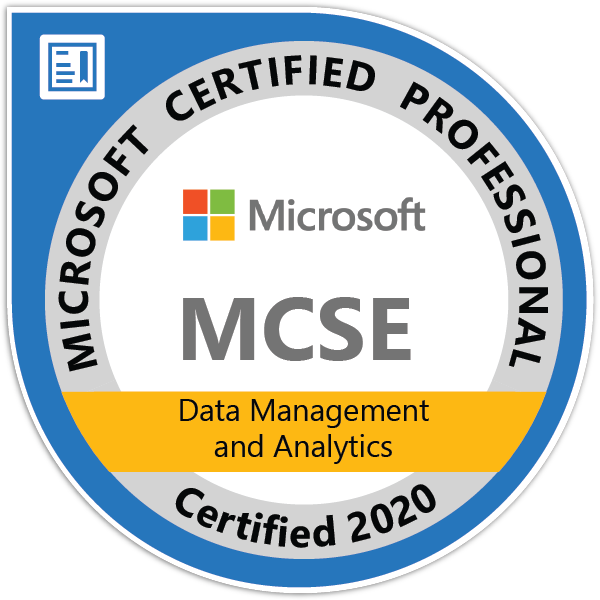Whether your instances are running directly on the server or in containers, it is sometimes necessary to access a database directly from the SQL Server Management Studio. When you have everything installed on your device, it is usually straightforward – you have the database on SQL Express Server installed together with the Business Central, or the database is deployed on your existing SQL Server.
However, when you use BC Containers (with the standard setup – everything running inside the container, even database), it could be unclear how to access the database.
The first thing to know is that the database can be accessed like any other database, without any special setup.
So, how we can access the database? The most important things to know are that the database is accessible only from the computer where the container is running, and that database server name is the same as the name of your container. The same is also your user name and password (as you used to create a BC container/instance).
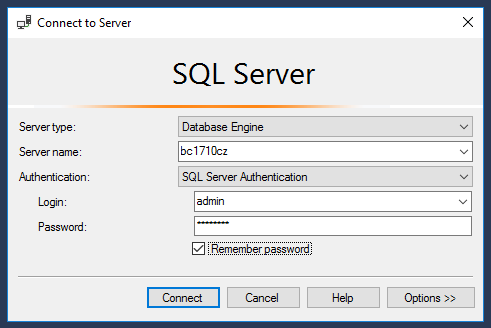
Start SQL Server Management Studio on the computer where the container is running, set the server name to the same value as your container name and use your own credentials that you set for the container and that’s it!