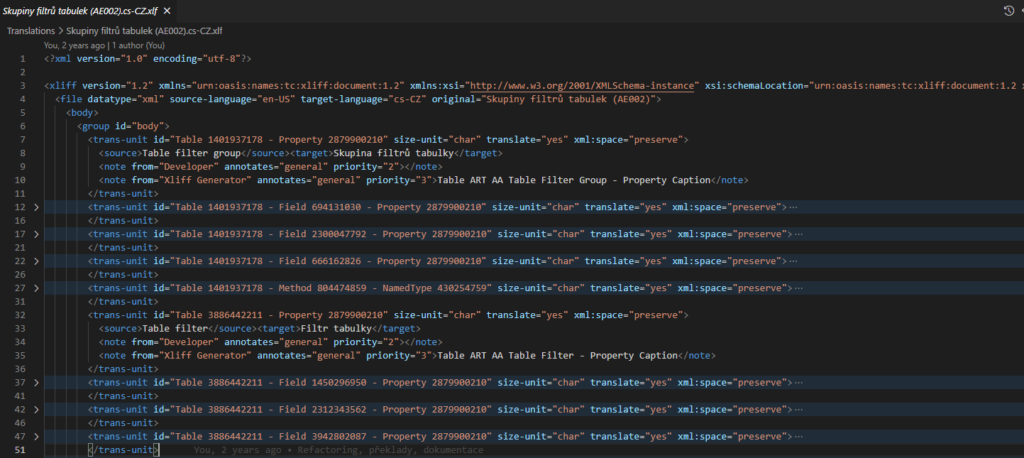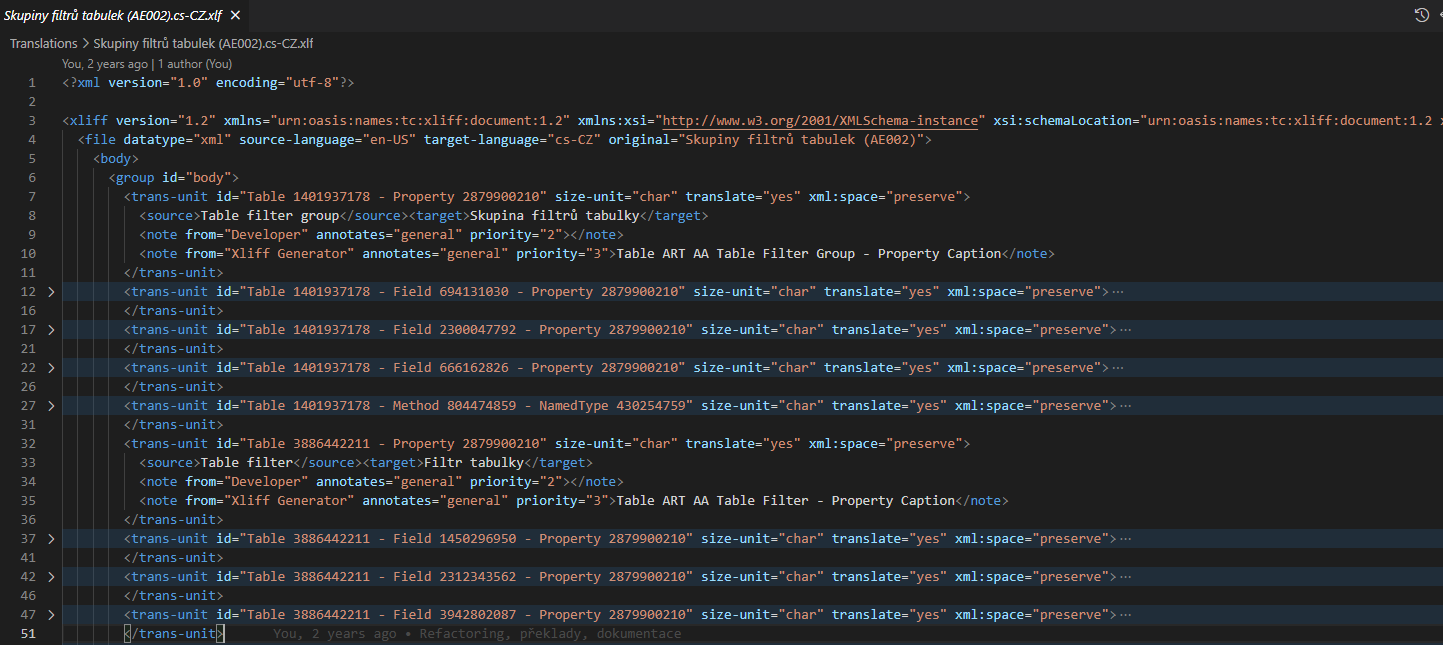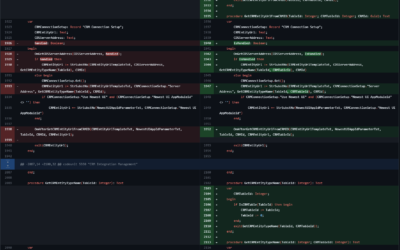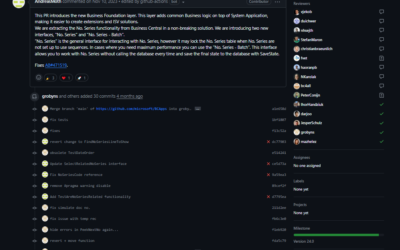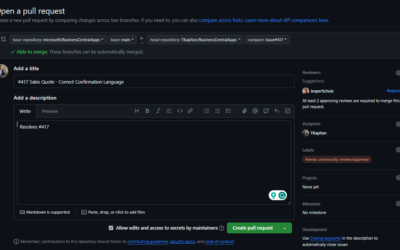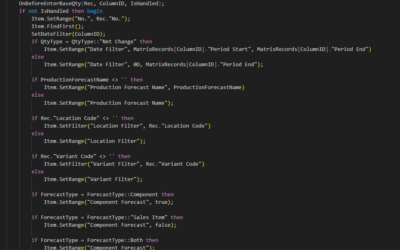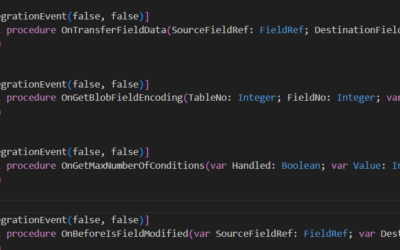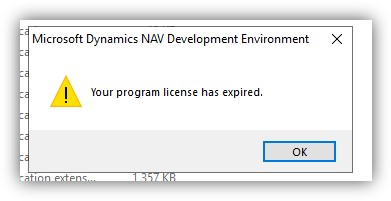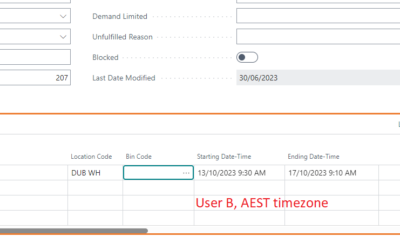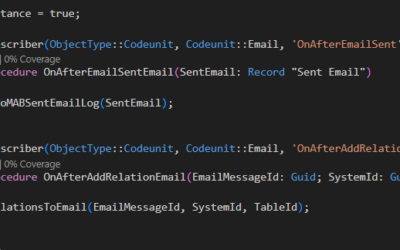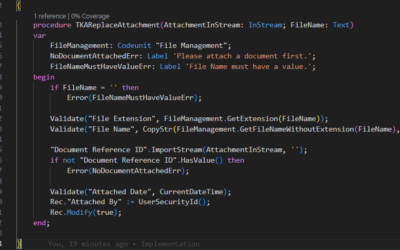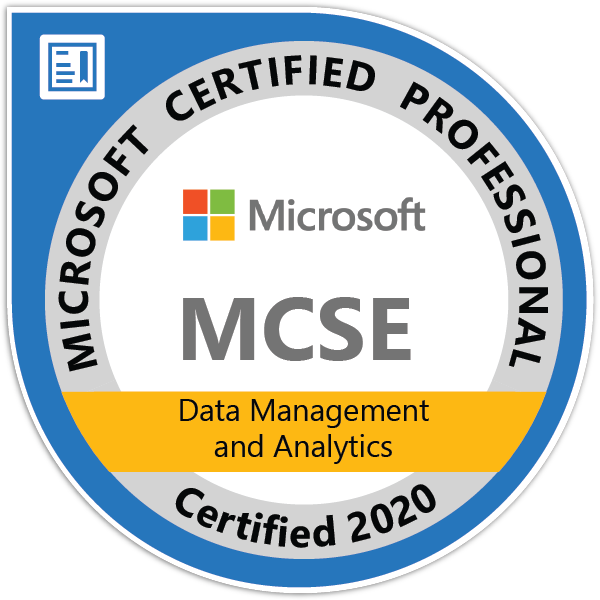How does the translation file work?
In Microsoft Dynamic 365 Business Central, displaying different languages is done using the XLIFF files extension (.xlf). The generated XLIFF files have strings that are specified in properties like Captions, Tooltips…
!!!Important!!!
———————
Old multilanguage properties (SomethingML like ToolTipML, CaptionML, …) are deprecated and are not supported by the Translation Files!
To enable translation files, the TranslationFile flag must be specified in the app.json
“features”:
[
"TranslationFile"
]
To generate an XLIFF file, you should run the build command (Ctrl+Shift+B) in the Visual Studio Code. When you do this, the /Translation folder will pop, containing the .xlf files. The .xlf files will have all the labels, label properties, and reports of the labels you are using in the extension. Thus, by using the .xlf file, you will translate the data.
How to generate caption based on object names?
To generate the captions based on the object name, you must set the GenerateCaptions flag found in the app.json file. Once you do this, you will have to specify how you want to generate the caption.
You can choose to base it on the pages, tables, XMLports, reports, request pages, and table fields. If the object has the Caption properly set, the value used for table fields the OptionCaption is used for.
The system used to generate captions is
"features":
[
"TranslationFile",
"GenerateCaptions"
]
Create specific translation
The automatically created XLIFF file (created from build command) can be translated to your language manually or using any tool for reading/modifying translation files (or send it to your translation service as XLIFF is the most-known and most-used file format for translations).
Once you are done with the translation, you need to move the translated file to the same directory as the original translation file. Do not forget to rename the new file! That will help you avoid the possibility of the file getting overwritten the next time you build an extension.
AppSource
All applications you want to upload to AppSource must use Translation files!