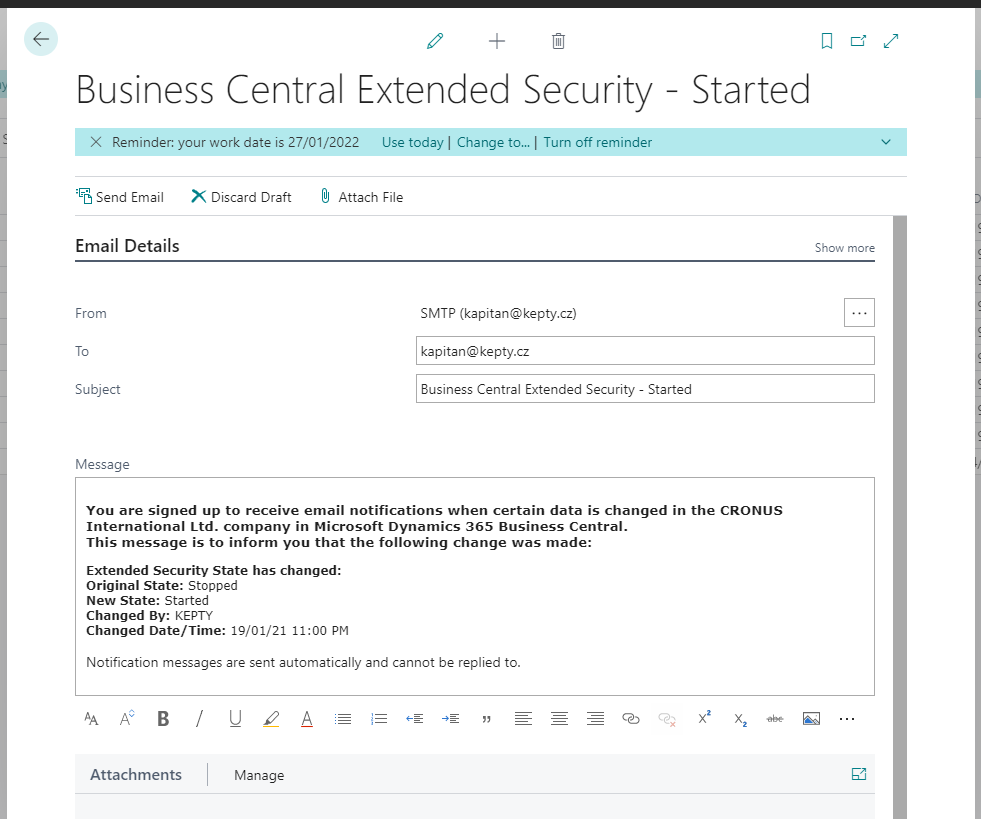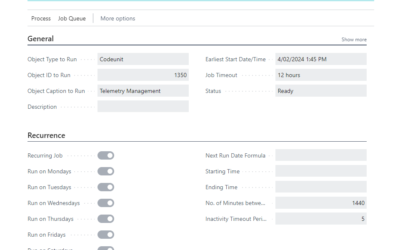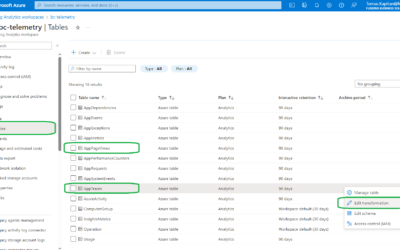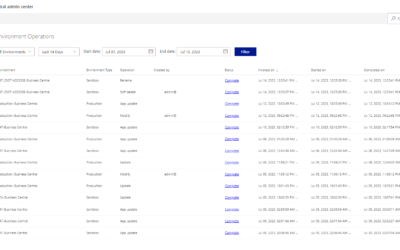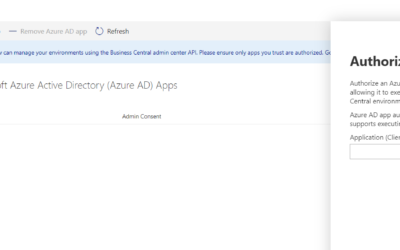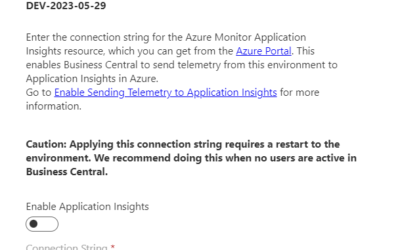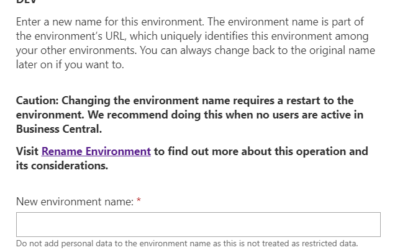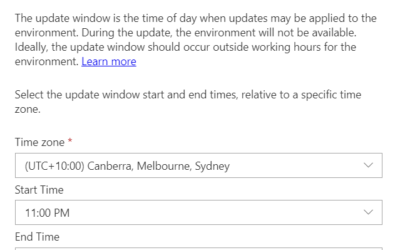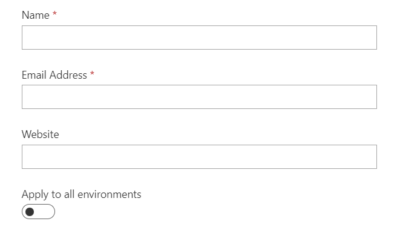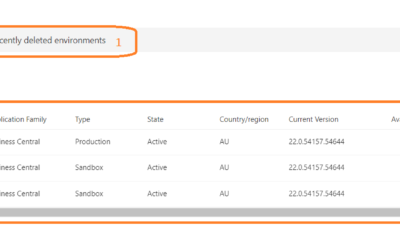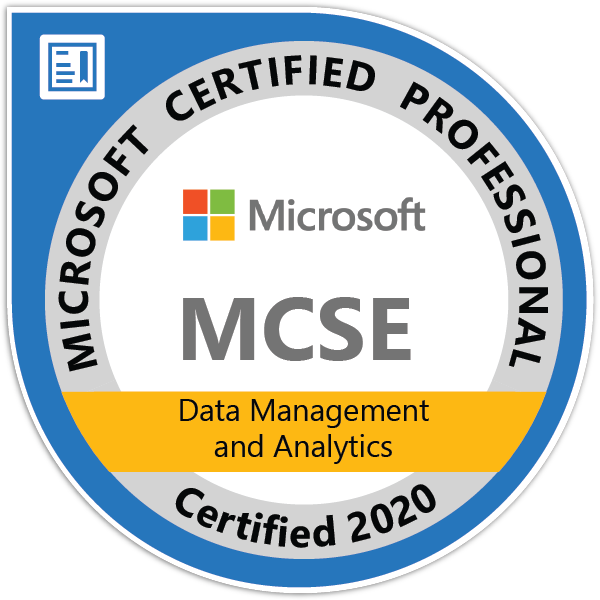Another new functionality introduced with the Business Central 2020 Wave 2 (with version 17.1 in November specifically) is called “Monitored Fields”. This functionality is built over the original Change Log functionality and use the same tables and procedures; however, extends the core functionality with email notifications when any of the defined fields are changed.
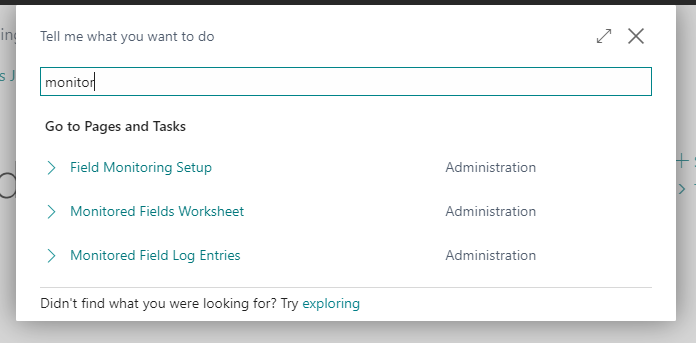
To find all related pages, type “monitor” into “Tell me”. Let’s start with Field Monitoring Setup.
Field Monitoring Setup
Using this setup, the functionality itself could be enabled. On the page, it is also possible to define email profile that will be used for notifications and the user who will be notified about any change to the monitored field (for notification, the email from User table of the corresponding user is used).
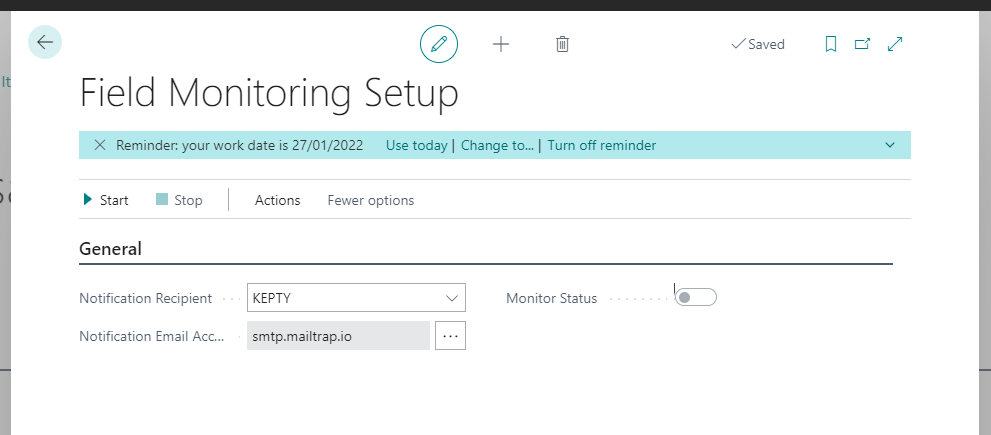
Monitored Fields Worksheet
Using the worksheet, you can define all combination of tables and fields you want to monitor. If the Data Sensitivity functionality is in use, the monitored fields can be automatically generated based on data in this table. Nevertheless, it is also possible to define all fields manually.
It is important to remember that the field is not monitored until the “Notify” field is enabled. It can be done manually for every line or using actions “Set for Notification” (to enable notifications) or “Clear for Notification” (to disable notifications).
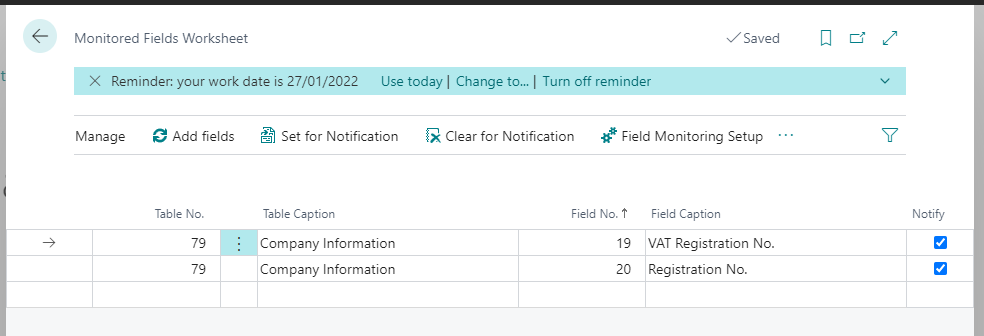
Monitored Field Log Entries
On this page, all changes to monitored fields could be found. Right now, it is basically just a new page for entries in Change Log.T here are also listed all changes to Monitored field configuration tables (similarly to Change Log).
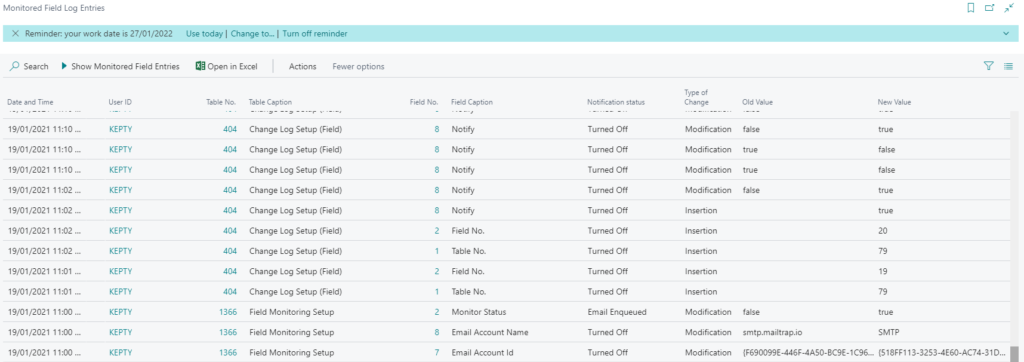
Email notifications
Nonetheless, the most useful thing that comes with this functionality is the notifications itself. All described above is just a new design for ChangeLog; however, the changelog only logs the information about the change, and nobody knows that something had changed. The Monitored fields functionality extends logging by notifying a responsible user using email notification.