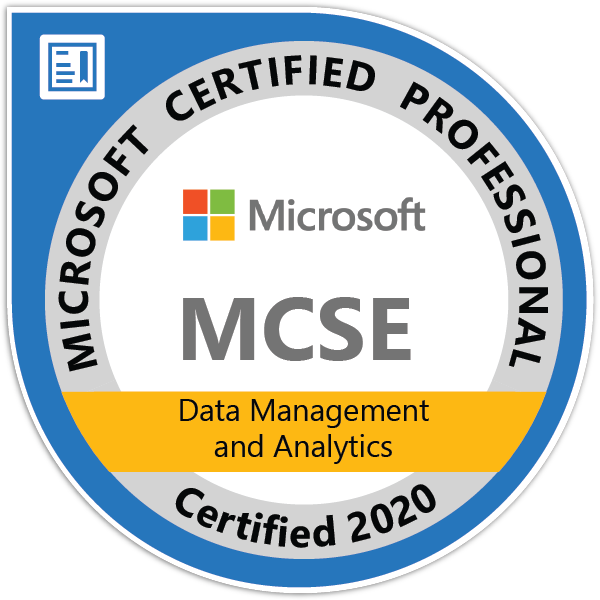Application development is not possible without testing. For mobile development there are two primary possibilities – test the application on a mobile device with Android or using Android emulator.
If you have an Android device (especially the one for which you are developing) it’s usually better to work with this device; however, in many cases, we do not have such opportunity hence we use emulators.
Using Android Mobile Device
To use your own device you have to allow USB debugging (https://developer.android.com/studio/debug/dev-options), connect the device to the computer and authorize your computer to access the device.
Using Android Emulator
Android emulator is a great tool for developing mobile apps; however, the most problematic part is that, like any other emulator, needs a lot of system resources.
How to set up
- Enable VM acceleration on your machine (if possible).
- Open “Android Studio”, click on the “AVD Manager” (under “Configure”) and select “Create Virtual Device…”.
- Choose a device that you want (or that is the most similar to the one you want). In case you need a different device setting, you can use “New Hardware profile” that allows defining configuration manually. For example, as I’m currently working with two devices (Honeywell ScanPal EDA51 and CipherLab RK25) which both have a different configuration from all presets, I had to configure emulators manually.
- Choose a system image for the Android version you want to emulate.
- Verify setting and continue with “Finish”.