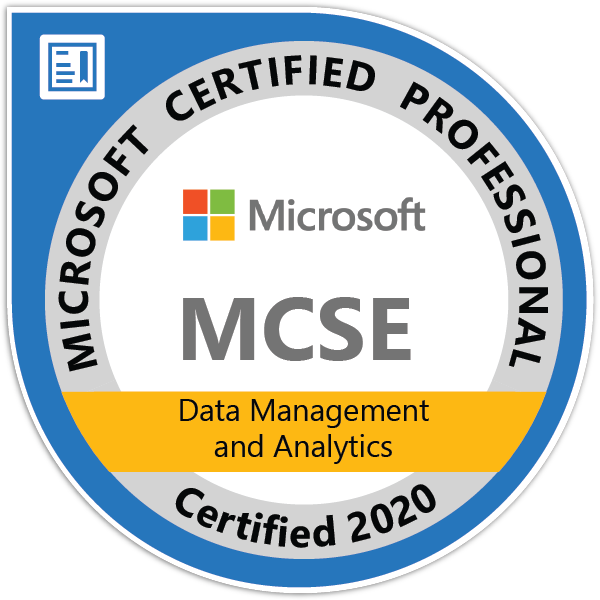You can’t get anywhere as a business if you don’t produce sales through selling your items. But it’s also just as important to keep as much inventory coming in as what’s going out, so it’s good to keep a clean record of your purchases, prices for those purchases, and a clean way to apply discounts and new prices. Business Central provides ways on how to maintain your prices, especially when you need to document a change for the combination of items, quantity, changing dates, vendors, and units of measure.
Although things can already be seen as pretty easy thanks to the app’s features, you’ll still notice that there are only two groups to choose from when applying for discounts, and they include:
Purchase Line Discount: This is the amount discounted from the purchase that shows up on the lines. It’s made thanks to a unique combination of minimum quantity, vendors, items, dates, and unit of measure.
Invoice Discount: These are percentage discounts, which can be subtracted from the total on an invoice if the value amount from the purchase exceeds the minimum in place.
The basics of setting up a special Purchase Price
Purchase prices are the main form of transaction between you and your vendor. After coming to an agreed price, you can apply this into Business Central’s app so that the price is automatically applied to purchases from your vendor. To do this, follow these steps:
- Press the “Search for Page” icon at the top of the screen and type in “Vendors.”
- This will take you to the “Vendors” page where you can choose the correct vendor card and click on “Prices.”
- Here you can fill in the correct fields or read a description of each of the lines.
- Complete a line for every combination that is accepted by the vendor for a purchase line discount.
- Tip: The “Purchase Type” line and “Purchase Code” line will be filled in already with your vendor and their number.
Setting up the Line Discount that applies to Vendors
Just like you can give discounts to your customers, a vendor can give you a discount to apply to your purchases. Correctly inserting your invoice discount code to Business Central will allow you to automatically get discounts applied to your purchases before buying. To set them up just follow these steps:
- Click on the “Search for Page” icon and type in “Vendors” to be taken to the correct page
- You can select the required vendor card and select the “Line Discounts” action.
- Next, all you need to do is fill in the lines as you need them, each one will have a small description if you’re unsure.
- You can fill a field for each of the combinations that the vendor granted you for a purchase line discount.
Creating an Invoice Discount for your Vendor
Discounts for your purchases can also be applied to your invoices as well, after being a discount code by the vendor. This is an excellent way to track and record your purchases and the price/discount that your goods were purchased for. To do this automatically, you can follow these steps in your Business Central account:
- Search for “Vendors” once you click on the “Search by Page” icon at the top of the screen.
- Select the correct vendor card that has granted you a code for invoice discount.
- Once you have selected the “Invoice Discount Code” field, you can type in the code for the appropriate invoice discount codes to use. You can then proceed to set up the invoice discount terms.
- Once back on the “Vendor Card” page, select the “Invoice Discounts” option. Then, the “Vendor Invoice Discounts” page will open.
- Located the “Currency Code” field and type in the code for the current currency that aligns with the terms of the invoice discounts being applied.
- On the “Minimum Amount” field, you can enter the bare minimum amount that will be recognized as a discount.
- Then in the “Discount Percentage” field, you can type in the invoice discount to show it as a percentage amount.
An invoice discount code that you received that is represented by an already made vendor card. This is so you can assign the terms to vendors that already have the same terms in place. Each invoice discount will be set up and applied to the vendor you chose. This will still apply when you click on the vendor in the “Invoice Discount Code” field.