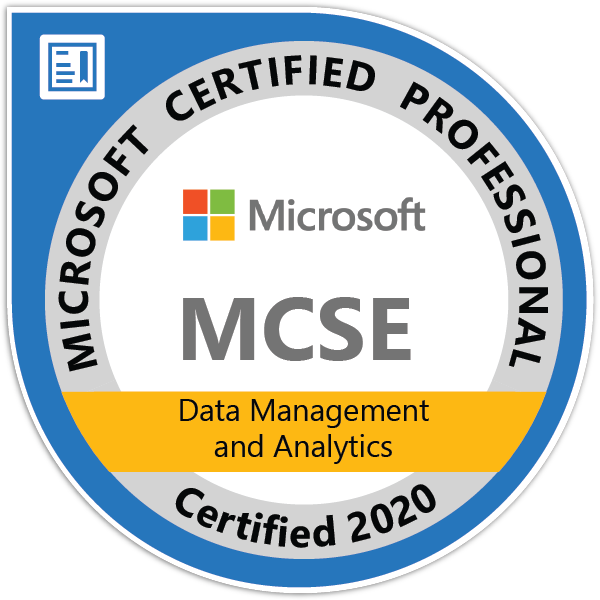As a business, your main source of income is from your sales. Sales are one of the most important aspects for your company, so when you need to record and keep track of all the surrounding aspects. Business Central is there to help you keep things tidy and optimized. It’s always good to be clear on your sales price and how much you’re selling your product for but it also helps to increase sales when the customer knows that price, and they are informed of a discount towards that product.
One way to make this easier for you and your employees is to make a recording of the prices and sales in your account, to reflect customers. Business Central will help optimize this by applying discounts to an item that still gives you a preferred profit range.
Setting up a Sales Price
A sales price is the documented price for a product that will be sold to a customer. This is the initial price of the sale and if you want to keep it this way without a discount, all you have to do is leave the discount fields empty and don’t select the product on the line discount setup. To begin setting up the sales price:
- Click on the “Search for Page” icon and type in “Customers” so the related page will pop up.
- Once on that page, you can select the correct customer card and click on the “Prices” button.
- Each field has a description of what it means, so fill out the required fields. Filling out the combinations will provide a unique sales price to its customer.
- Tip: Located on the “Sales Prices” page, each “Sales Type” field will be filled with the option “Customer“, and the “Sales Code” line will be filled out with the number of the customer.
Setting up a Line Discount for Items
Having a sales price set up for items is basic for selling, but creating discounts for those items is another business requirement. To begin setting up discounts:
- Click on the “Search for Page” icon at the top of the screen and type in “Customers” to get to the correct page.
- Select the right customer card and click on “Line Discounts” to continue.
- Here, you can fill in the related fields on each line that is required. Each field will provide a description after hovering over them.
Setting up an Invoice Discount
An invoice discount is a discount applied to an invoice (as opposed to Line Discounts that are applied to one line only). They are represented by customer cards. Typing in the invoice discount code to the appropriate customer cards will provide that group of customers a discount on the invoice. To begin this, start with these steps:
- Select the “Search by Page” icon at the top of the page and type in “Customers.”
- This will bring you to the page where you can select the customer card for someone that will be allowed the invoice discount.
- Next, the “Invoice Discount Code” field will have codes for different discounts, select the one for the correct invoice discount so the terms from that discount will apply to the invoice. The default value is the number of the customer.
After creating an invoice discount, you can also set up new terms when it comes to the sales invoice discount. To do this, begin here:
- Select the “Customer Card” page, where you can click on the “Invoice Discounts” button.
- On the following page, click on the “Currency Code” field, so you can enter the correct code associated with that currency. Leaving the field blank will automatically set up the terms for local currency (as is setup in general ledger setup).
- On the “Minimum Amount” area, you can insert the minimum amount for an item, so it can be eligible for a discount.
- Last but not least, on the “Discount Percentage” field, you can choose the discount to pop up as a percentage of an invoiced amount.
The “Best Calculation” process for Prices
Along with all of this, Business Central includes a handy tool that allows you to calculate the best price and discounts for your items. The highest line discount and the lowest price are automatically calculated together when the line is inserted. Key factors that it takes from are (but there are many other factors taken into account):
- Does a customer belong to a discounted group or do they provide a price/discount agreement?
- Does the product in question have a group associated discount groups or discount agreements?
- Does the date on which the item will be purchased fall between the dates of the selected sale or discount?