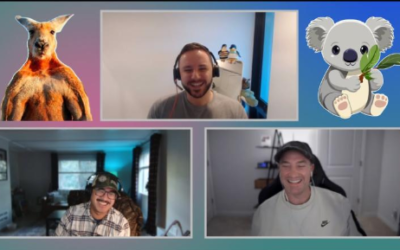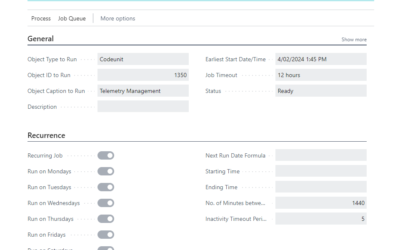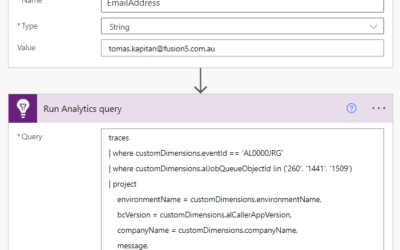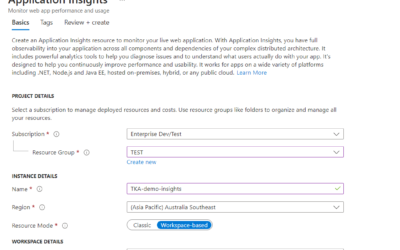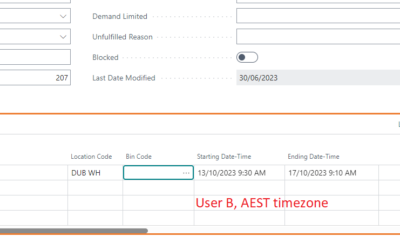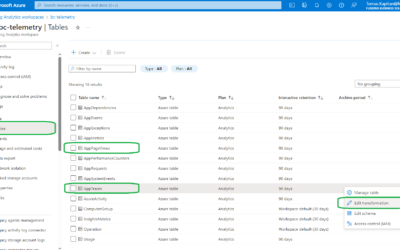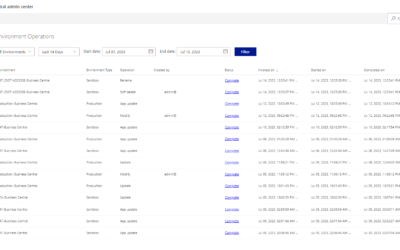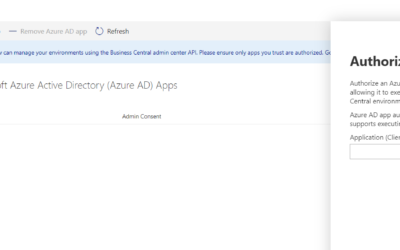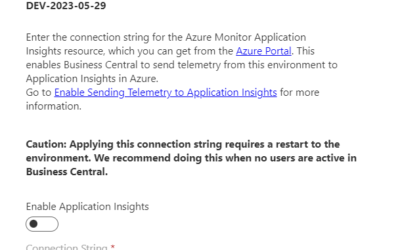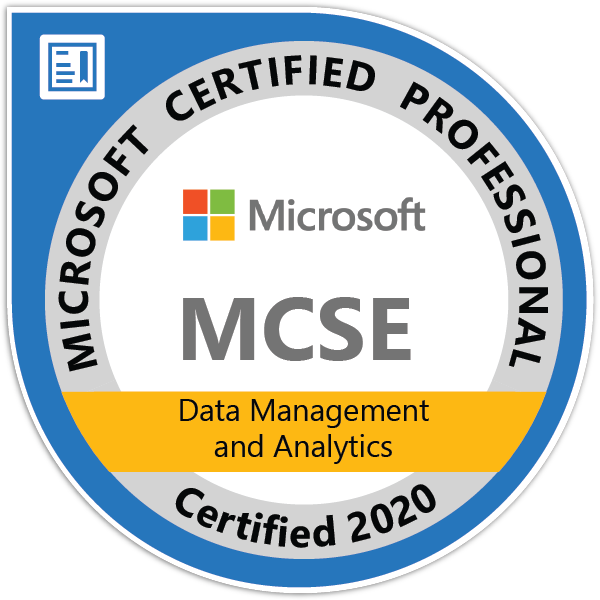Saved Setting in reports is one of the functionalities that are in the Business Central (and also in NAV) for a long time (since NAV 2015); However, many people do not know about this feature and what possibilities are offered.
Everyone knows that reports contain at the very beginning of the request page section called “Saved Settings” that allows the use of predefined filters or(as is more usually used as from my experience), only the automatically predefined filter created when the report was run for the last time.
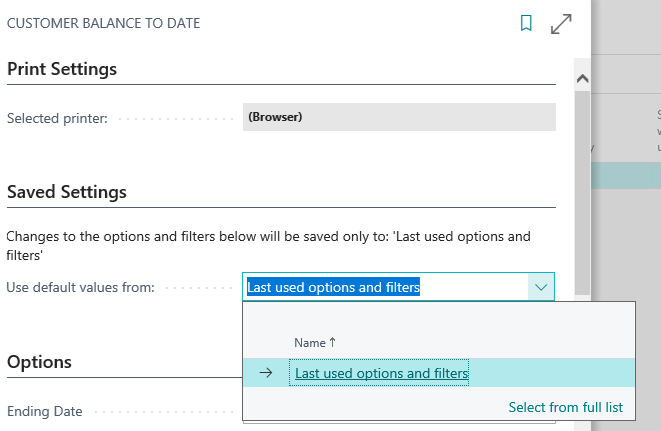
This field has a lookup to the page “1560, Report Settings” based on a system table “2000000196, Object Options”. The page is also available using “Search for page/Tell Me” as “Report Settings”.

On this page, users (with the proper permissions) can modify, create, or delete saved settings for reports for all users. To create a new setting user can use the function to duplicate (action Copy) the existing one or create a blank configuration from scratch.
Saved Setting can be defined for a specific user (as is created automatically through report itself), or it can be shared with all users. To allow using of the saved setting for all users, an admin must set field “Share with all users” to Yes.
IMPORTANT: There is currently a bug in the system. If two saved settings for the same object that are used by one user have the same “Name”, the user won’t be able to select the one shared to all users. On the request page of the report, both configurations will be visible, but the one created only for the user will be used.